Printing In The Libraries
The student uPrint system is managed and operated by UWF Business and Auxiliary Services.
Account Information
Signing into a library computer with your Argonet account will automatically connect you to the uPrint system and printers.
Using uPrint
Complete your work as you usually would. When you are ready to print, use the application's print button to bring up the list of printers you can access.
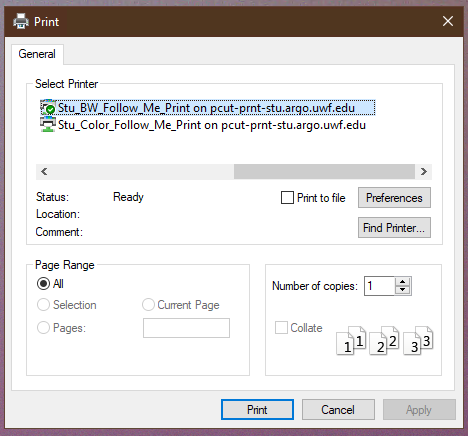
In this case, the selected printer is Stu_BW_Follow_Me_Print. If you wanted to print your job in color, you would have to select the Stu_Color_Follow_Me_Print printer. Once you have made your selection press the "Print" button to send your job to the system. You can visit any uPrint kiosk or multifunction device on campus to pay for and "release" (print) your job.
Print jobs remain on the print queue server for 240 minutes/4 hours. Jobs not printed during this window will be automatically canceled.
Guest printing is not available at this time (Argonet accounts are required for all print jobs).
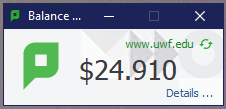
Print Payment And Pricing
UWF Nautilus Card ARGObucks is the only method of payment accepted on uPrint. There are multiple ways for you to add funds to your Nautilus Card. When you use a library computer a "widget" shows your available balance (example shown).
|
Single-Side Pricing
Black & White: $0.15 Color: $0.60 |
Duplex Pricing
Black & White: $0.13 Color: $0.50 |
The prices above are for the most common printing on campus and are posted here for convenience. Other paper sizes, including legal (11x14) and tabloid (11x17) are available at some locations. Please visit the Business and Auxilary uPrint page for the most up-to-date pricing information.
Library uPrint Locations
You can pick up your uPrint print jobs at any uPrint device or kiosk. Library-specific locations are listed below.
John C. Pace Library
- 1st Floor
- 1 ADA kiosk near the ADA workstation.
- 1 multifunction device near the SMART Boards.
- 2 multifunction devices near the reference collection.
- 2nd Floor
- 1 ADA kiosk near the Great Good Place/elevators.
- 1 ADA kiosk near "curved" study area overlooking the front entrance.
- 3rd Floor
- 1 ADA kiosk near the elevators.
- 5th Floor
- 1 multifunction device in the Skylab.
Emerald Coast Library
- 1 multifunction device near the coffee shop entrance.
Education Research Library
- 1 multifunction device inside the ERL copy room.
Help And Support
If a print job fails to print or the output is unsatisfactory (e.g. smeared or unreadable text) you can request a refund by emailing auxservices@uwf.edu. Please include your username, UWF ID number, a description of the issue, and how many pages were affected.
If you have other questions not addressed here, please visit the uPrint page in the Confluence Public Knowledge Base.


