Three Minute Thesis Recording Information
Recording Information
If you have any questions, email uwf3mt@uwf.edu.
Download this document for your presentations.
Device options
Recording your presentation can be done using a camera and or handheld video recorder; however, most phones allow you to record through the camera function, and most computers have recording ability (via camera or webcam) using inbuilt programs such as:
Windows
- Camera App
- Microsoft Photos - Video editing feature
Macintosh
- QuickTime
- iMovie
Online programs which you might like to consider include:
- Zoom - see how to record yourself via Zoom.
Filming at home
There are three factors to consider when selecting your location to ensure you are producing the best video possible: light, sound, and background.
Light
Dark environments impact the overall quality of your video because cameras do not perform well in dim lighting. Ensuring you are well-lit guarantees the camera and, therefore, your audience can see you clearly. Look for a room in your home that has lots of natural light. If you are using light from a window, ensure you are facing towards the window so the light falls on you directly.
Any additional lighting you can introduce will further improve the quality of your video. Look around your home for desk lamps, torches, etc. Watch this tutorial for more information.
| Facing away from window | Facing window |
|---|---|
 |
 |
Sound
When filming video at home, ensure you choose a very quiet environment where you have as much control over the sound as possible. For example, choose a small room where you have the ability to close all doors and windows. Make sure any noisy electronics in the room, such as fans, air conditioners, computers, phones, and possibly even your fridge, are temporarily turned off. These are much louder in the video than you may think and are very distracting to your audience!
Be aware of any audible interruptions you don’t have control over, such as airplanes, lawns, mowers, and cars. Consider filming during a quiet time of day, such as early in the morning, when there are likely to be fewer interruptions. If there are audio interruptions during your recording, do not continue. Wait it out and try again at a later point!
Background
Aim for a clean, plain wall as your background, completely free of visual distractions from the waist up where you will be framing your shot.
Setup
Whether you’re filming on a phone, tablet or webcam, there are further factors to consider when actually setting up to film your video:
Support
Ensure phones and tablets have enough storage available, are in airplane mode, fully charged, and are either connected to a tripod or placed on a stable surface (think creatively - Blu Tack to the wall). Your friend cannot offer to be a tripod by holding your phone or iPad for you: Your video needs to be completely stable as movement is very distracting.
Camera orientation
Ensure phones and tablets are turned onto their side so the video is filmed horizontally, not vertically. This is to ensure the finished video is in the correct shape and size when uploaded to Vimeo.
Eyeline
To ensure your eye line is correct, the tripod or surface where your recording device is placed should be high enough so that the camera lens is in line with your eye level. Try to avoid the camera lens having to either point up or down towards you.
Framing - Two Options
1. Set up your shot so you are in the center of the frame, not being cut off at the top and so you can be seen from the waist up. Ensure there is equal space and just the blank wall background on either side of you. (example below).
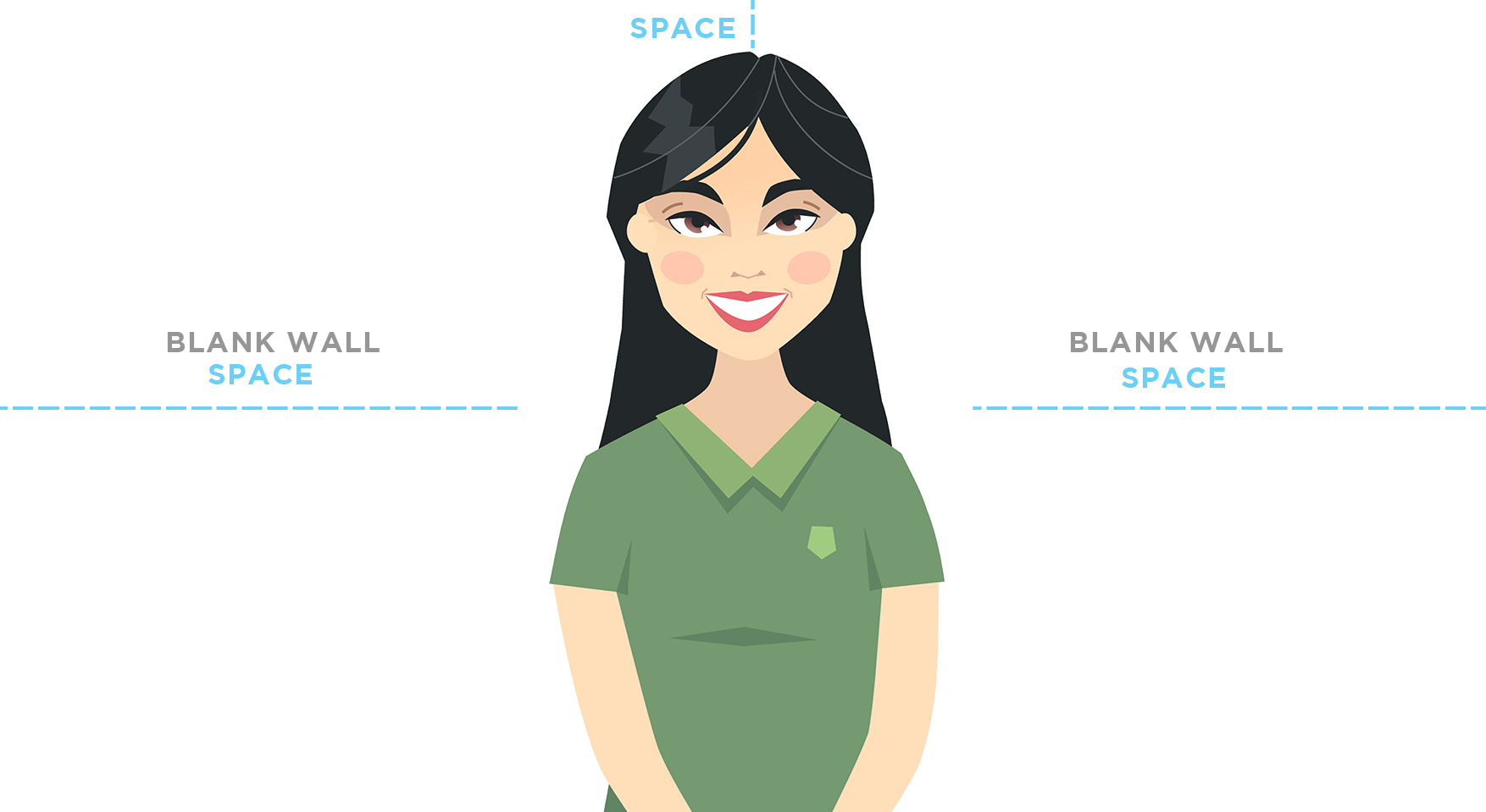
2. Set up your shot so you are to the left of the center of the frame without being cut off at the top and so you can be seen from the waist up. The right side of the video frame should be just the blank wall background, as this is where your slide will be edited. (example below)
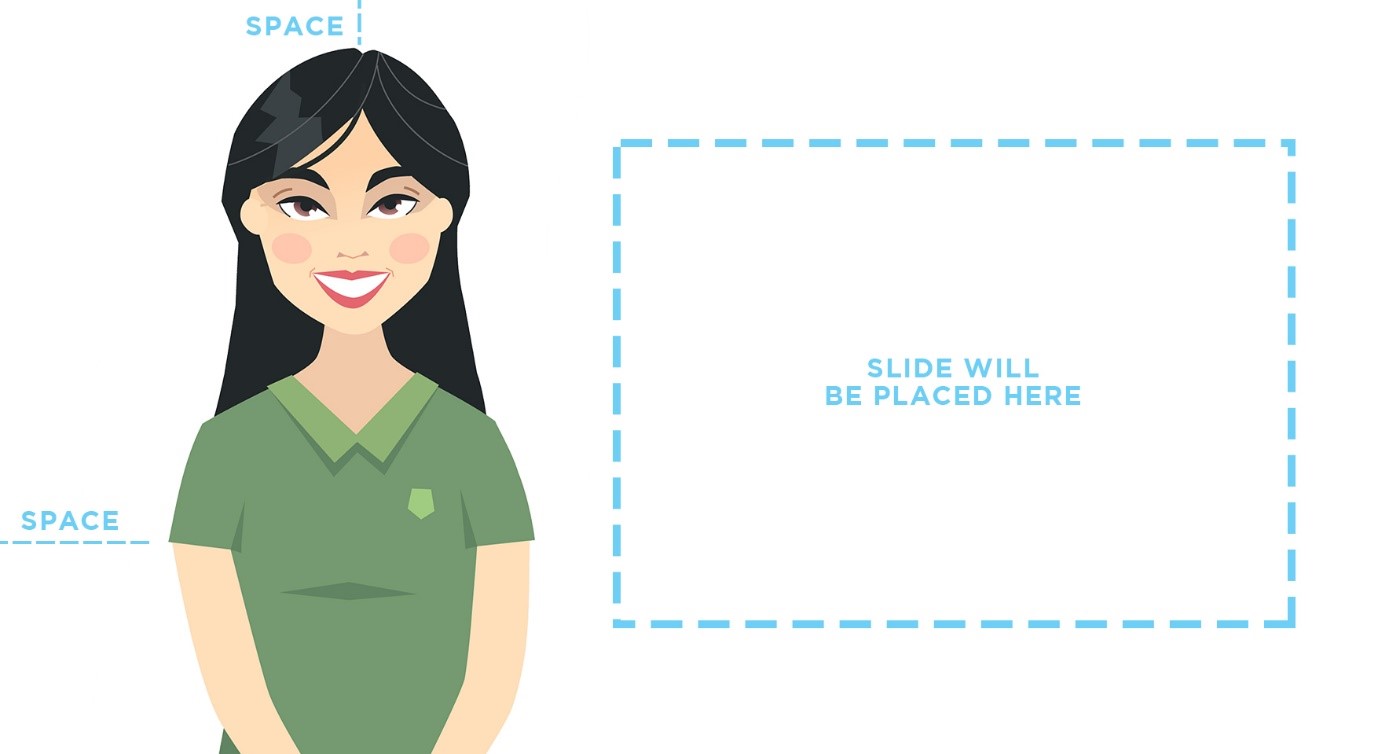
Focus
Before you start recording, ensure your device is able to auto-focus on you and isn’t focusing on anything else around you instead. Be sure to watch your recording back and ensure you remain in focus for the entire duration.
Proximity
Ensure your recording device isn’t too far away from you. The microphone on the device should be as close to you as possible to achieve both the desired framing and to ensure the audio is as clear as possible.
Test recording
Complete a short recording of a portion of your talk. Ensure you are speaking at the volume you intend to use for your presentation. Review the test recording to ensure all of the above elements are complete and working.
Presentation tip
Be aware of your eye movement. Maintain eye contact with the camera lens as though they were a person in the audience watching you present live.


